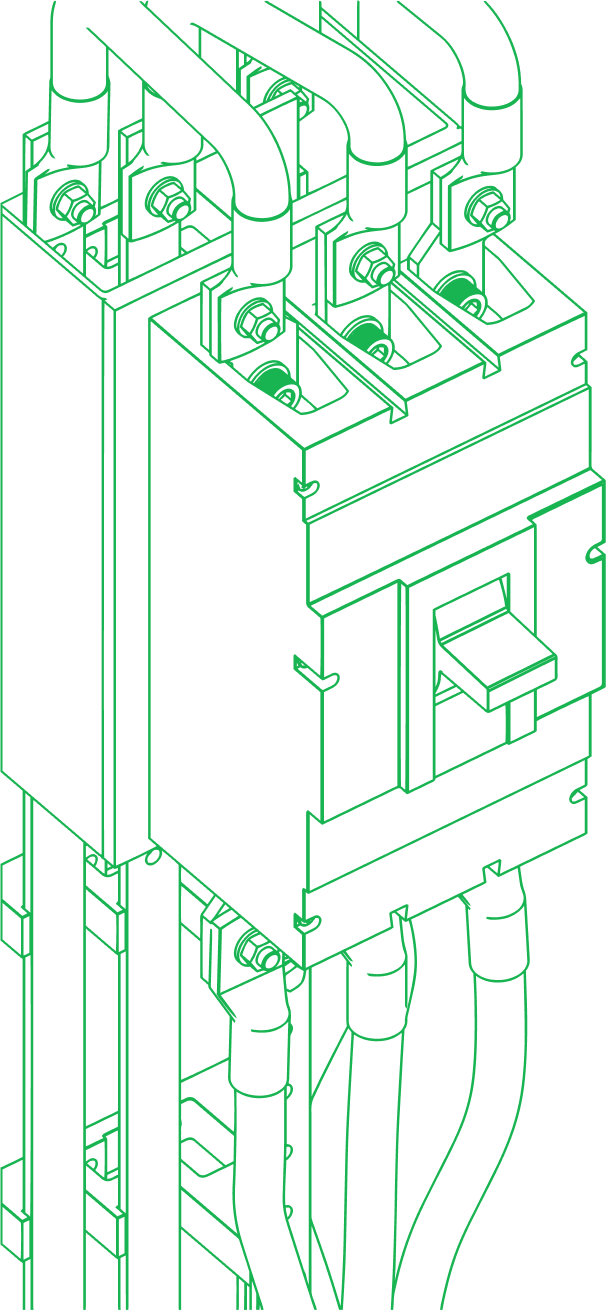Table of Contents
In real estate, effective client relationships and property listing management are crucial–and that’s why HubSpot is a must for real estate professionals.
Stick around to learn how HubSpot helps centralize client data and interactions, automate marketing campaigns, track property deals and details, nurture leads, provide insightful analytics and deliver tools for improved customer service.
TL;DR: HubSpot for Real Estate
-
Centralizes contacts and property listings in one CRM.
-
Automates marketing campaigns and drip nurturing.
-
Tracks deals, stages, and forecasts for better pipeline visibility.
-
Connects live chat, chatbots, and tickets for instant client service.
-
Provides custom dashboards and reporting for smarter decisions.
Start free with HubSpot Free CRM to centralize contacts, listings, and deals in one system.
(Affiliate link: if you sign up, we may earn a commission at no extra cost to you.)
How do you set up a HubSpot account for real estate?
Step-by-Step Guide to Creating a HubSpot Account Tailored for Real Estate Agents
- Sign Up for HubSpot: Visit HubSpot’s website and sign up for a new account. You can start with the free CRM version and upgrade later as needed.
- Enter Company Information: Fill in your real estate agency’s details, including the name, website, and industry, such as commercial real estate or residential, to tailor your account effectively.
- Verify Your Email: Complete the sign-up process by verifying your email address through a link sent by HubSpot.
How do you customize your HubSpot profile and company info for real estate?
- Add Your Agency’s Logo and Branding: Upload your real estate agency’s logo and set up branding elements such as color schemes and fonts to maintain a consistent look across all communications.
- Input Contact Details: Enter the agency’s contact information, including phone number, address, and social media profiles. This ensures all communications from HubSpot have the correct contact details.
- Set Up Team Members: Add your team members to the HubSpot account, assigning roles and permissions based on their responsibilities.
What initial settings should you configure in HubSpot for real estate?
- Set Up Property-Specific Fields and Tags: Customize fields to capture property-specific information such as listing status, property type, and price range. Use tags to categorize and filter properties.
- Import Existing Client Databases: Migrate your existing client data into HubSpot by importing CSV files or integrating with other CRM systems. Ensure data is clean and properly formatted for a smooth transition.
Want automation and advanced dashboards for your listings? Try the HubSpot Starter Customer Platform (Monthly)
(Affiliate link: if you purchase, we may earn a commission at no extra cost to you.
- Configure Communication Preferences: Set up email and communication preferences to ensure compliance with legal regulations such as GDPR. Customize opt-in forms and consent fields to manage client permissions.
- Create Custom Dashboards and Reports: Tailor your dashboards to display key metrics relevant to your real estate business, such as lead sources, deal stages, and marketing campaign performance.
- Integrate Third-Party Tools: Connect HubSpot with other tools and platforms you use, such as MLS systems, real estate websites, and digital signature services like DocuSign.
How do you organize contacts and properties in HubSpot for real estate?
Importing and Managing Your Contacts
- Prepare Your Data for Import: Ensure that your data is clean and well-organized in your current system. Remove duplicates, correct any errors, and standardize formats.
- Use HubSpot’s Import Tool: HubSpot offers a robust import tool that supports CSV, XLS, and XLSX files. Follow the guided steps to map columns from your spreadsheet to corresponding fields in HubSpot.
- Verify and Enrich Data: Once imported, verify that the data is accurate and complete. Utilize HubSpot’s enrichment features to add additional information to your contacts, such as social media profiles and company details. HubSpot's CRM uses auto-suggest to help you quickly narrow down search results by suggesting possible matches as you type, making it faster to find client data or properties.
Want more HubSpot help? Check out our HubSpot Training Videos! 👇

Categorizing Contacts
- Create Custom Properties and Tags: Set up custom properties in HubSpot to capture specific details relevant to your contacts, such as property preferences, budget ranges, and transaction history. Use tags to quickly identify and filter groups.
- Set Up Lists for Segmentation: Use HubSpot’s list tool to create dynamic and static lists based on criteria like deal stage, interaction history, and client type. This helps in sending targeted communications.
- Automate Contact Segmentation: Combine workflows with lead scoring to automatically assign contacts to appropriate segments based on their actions, engagement levels, and data properties. This ensures that your database stays organized without manual effort.
Using the Properties Database
- Add Comprehensive Property Information: Leverage HubSpot’s custom object feature to create property records with all relevant details such as address, price, square footage, number of bedrooms, and amenities, ensuring tailored data management. Include high-quality photos and engaging descriptions to attract potential buyers.
- Update Listing Status: Use custom deal stages to track the status of each property, such as ‘New Listing’, ‘Under Contract’, and ‘Sold’. This helps in monitoring the progress and managing client expectations.
- Link Contacts to Properties: Associate clients with property records to keep track of which clients are interested in or have inquired about specific properties. This ensures that all interactions are documented and easily accessible.
- Use Property Views for Efficient Management: Create custom views in HubSpot to quickly access and manage property records based on criteria such as listing status, location, and price range.
How can real estate professionals use HubSpot’s marketing tools?
Creating Effective Email Marketing Campaigns
- Building Engaging Templates: Use HubSpot’s Marketing Hub drag-and-drop email editor to create visually appealing templates for property newsletters and open house invitations, complete with built-in automation tools. Incorporate high-quality images, compelling property descriptions, and clear calls-to-actions.
- Personalizing Content: Leverage HubSpot’s personalization tokens to include client-specific information in your emails, such as the recipient’s name and property preferences. This increases engagement and relevance.
- Segmenting Email Lists: Create segmented lists based on client interests, buying stages, and previous interactions to send targeted emails. This ensures that the right message reaches the right audience.
- A/B Testing: Conduct A/B tests on subject lines, email content, and CTAs to determine what resonates best with your audience. Use the results to optimize future campaigns.
For smarter email marketing, lead nurturing, and attribution, upgrade into HubSpot Marketing Hub Starter
(Affiliate link: if you purchase, we may earn a commission at no extra cost to you.)
Designing and Automating Lead Nurturing Workflows
- Creating Drip Campaigns: Set up automated drip campaigns to nurture new leads by sending a series of pre-scheduled emails that provide valuable information and build trust over time.
- Follow-Up Automation: Design workflows that automate follow-up emails to past clients, keeping your agency top-of-mind and encouraging repeat business or referrals.
- Behavioral Triggers: Utilize behavioral triggers to send automated emails based on client actions, such as viewing a property online or attending an open house. This ensures timely and relevant communication.
- Tracking and Optimization: Monitor the performance of your workflows using HubSpot’s analytics. Adjust email content, timing, and segmentation based on open rates, click-through rates, and conversions.
Utilizing Social Media Management Tools
- Creating a Content Calendar: Plan your social media content in advance using HubSpot’s content calendar. Schedule posts about new listings, market trends, client testimonials, and community events.
- Optimizing Post Content: Craft posts that include high-quality images, engaging captions, and relevant hashtags to increase visibility and engagement on platforms like Facebook, Instagram, and Twitter.
- Analyzing Social Media Performance: Use HubSpot’s social media analytics to track the performance of your posts, including likes, shares, comments, and click-through rates. Use these insights to refine your social media strategy.
- Engaging with Your Audience: Actively respond to comments and messages on your social media posts to foster engagement and build relationships with potential clients.
How does HubSpot streamline real estate sales processes?
Setting Up Your Sales Pipeline for Real Estate
- Define Your Sales Stages: Customize the sales pipeline in HubSpot to reflect the unique stages of your real estate transactions. Typical stages might include 'New Inquiry', 'Initial Consultation', 'Property Viewing', 'Offer Made', 'Negotiation', and 'Closed Deal'.
- Assign Properties to Stages: As properties progress through the sales process, assign them to the appropriate stages in your pipeline. This helps you visualize where each transaction stands and identify any bottlenecks.
- Set Stage-Specific Actions: Define specific actions or tasks for each stage to ensure consistency and thoroughness in your sales process. For instance, set reminders for follow-ups or document requests at different stages.
Tracking Deals and Opportunities
- Create Deals for Each Transaction: In HubSpot, create a deal record for each property transaction. Include relevant details such as the property address, buyer and seller information, deal amount, and expected close date.
- Monitor Deal Progress: Use the deal stages to track the progress of each transaction. Move deals through the pipeline stages as they advance, and use the visual pipeline to efficiently track active transactions, showing results in real time for better visibility. Use HubSpot's user-friendly dashboard to float this topic for current user, ensuring agents can easily track key conversations or deals.
- Set Forecasts and Goals: Utilize HubSpot’s forecasting tools to set sales goals and track your progress towards meeting them. This helps in planning and allocating resources effectively. Easily navigate to reporting forecast in HubSpot to set accurate sales goals, helping your team stay aligned and focused on closing deals faster.
Using Task and Activity Tracking to Manage Client Interactions
- Schedule Tasks and Reminders: Create tasks in HubSpot for follow-ups, meetings, showings, and other critical activities. Set reminders to ensure that you never miss an important interaction.
- Log Activities: Keep a detailed log of all client interactions, including calls, emails, meetings, and property showings. This comprehensive activity history helps in understanding client preferences and improving communication.
- Automate Task Creation: Use HubSpot’s workflow automation to create tasks based on specific triggers, such as a new inquiry or a stage change in the sales pipeline. This ensures that important tasks are automatically assigned without manual input.
- Track Activity Performance: Analyze the performance of your tasks and activities using HubSpot’s analytics tools. Identify trends, measure the effectiveness of your follow-ups, and refine your processes for better results.
How does HubSpot improve customer service and engagement for real estate?
Implementing Live Chat and Chatbots for Instant Client Communication
- Setting Up Live Chat: Enable HubSpot's live chat feature on your website to provide immediate assistance to visitors. Customize the chat widget to reflect your branding and set up automated greetings to engage clients as soon as they land on your site. HubSpot's live chat feature allows clients to explore solutions or ask a question directly, providing a seamless way to connect with your agency.
- Using Chatbots for Initial Interaction: Configure chatbots to handle initial client interactions, such as answering common questions, collecting contact information, and scheduling appointments. This ensures clients receive prompt responses even when agents are unavailable.
- Integrating Chat with CRM: Integrate live chat and chatbots with your HubSpot CRM to automatically capture and log client interactions. This ensures that all client communications are recorded and accessible for follow-up.
Using Ticketing Systems to Manage Client Inquiries and Issues
- Creating Tickets for Inquiries: Use HubSpot’s ticketing system to create tickets for each client inquiry or issue. Categorize tickets by type, priority, and status to keep track of unresolved issues and ensure timely responses.
- Automating Ticket Assignment: Set up workflows to automatically assign tickets to the appropriate team members based on the type of inquiry or issue. This ensures that tickets are handled by the most suitable agents.
- Tracking and Resolving Tickets: Monitor the progress of each ticket through HubSpot’s ticketing dashboard. Track metrics such as response time, resolution time, and client satisfaction to continuously improve your support processes.
Why should real estate teams use HubSpot CRM?
Using HubSpot in the real estate industry offers significant benefits, including improved client management, enhanced marketing efforts, and streamlined sales processes. By leveraging its powerful tools, you can manage your clients more effectively, create targeted marketing campaigns, and track your sales performance with ease.
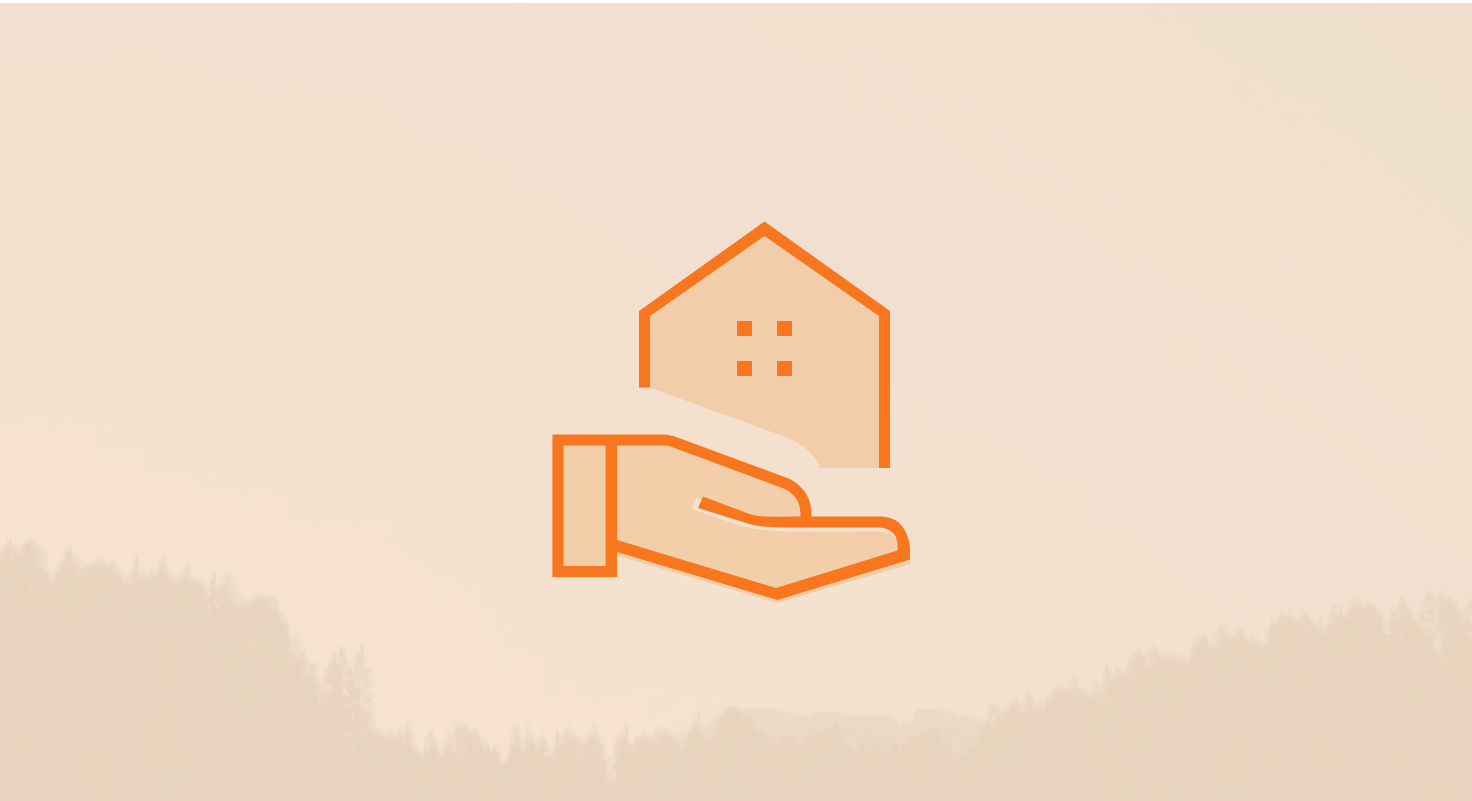








.png)
-1.png)
.png)