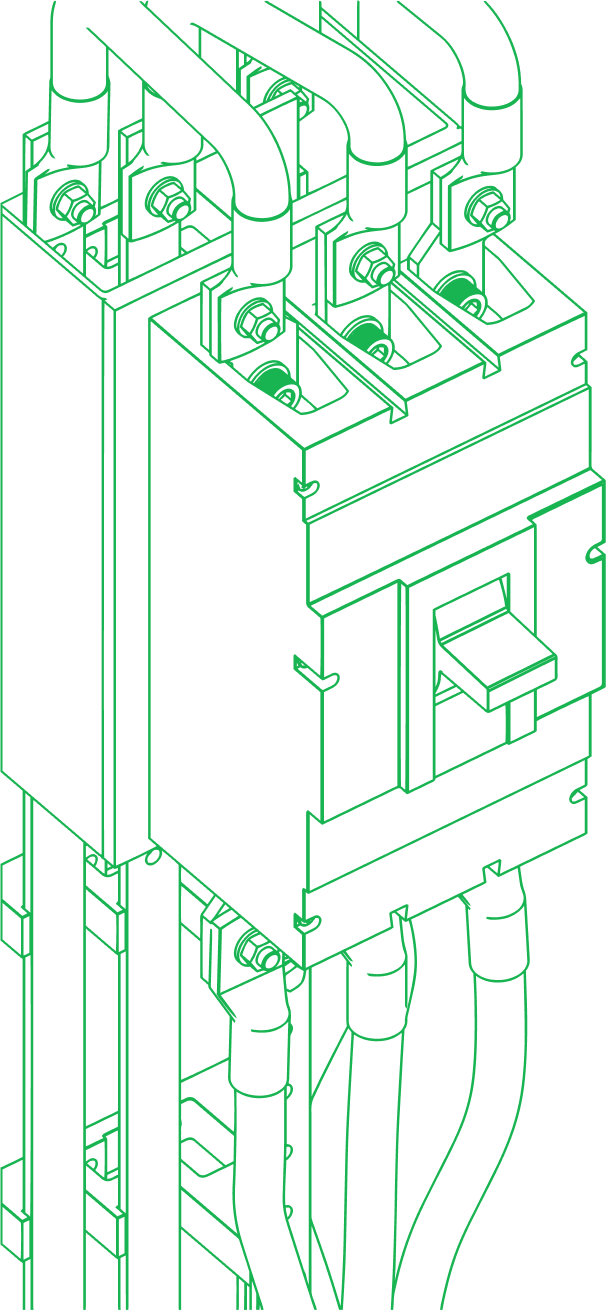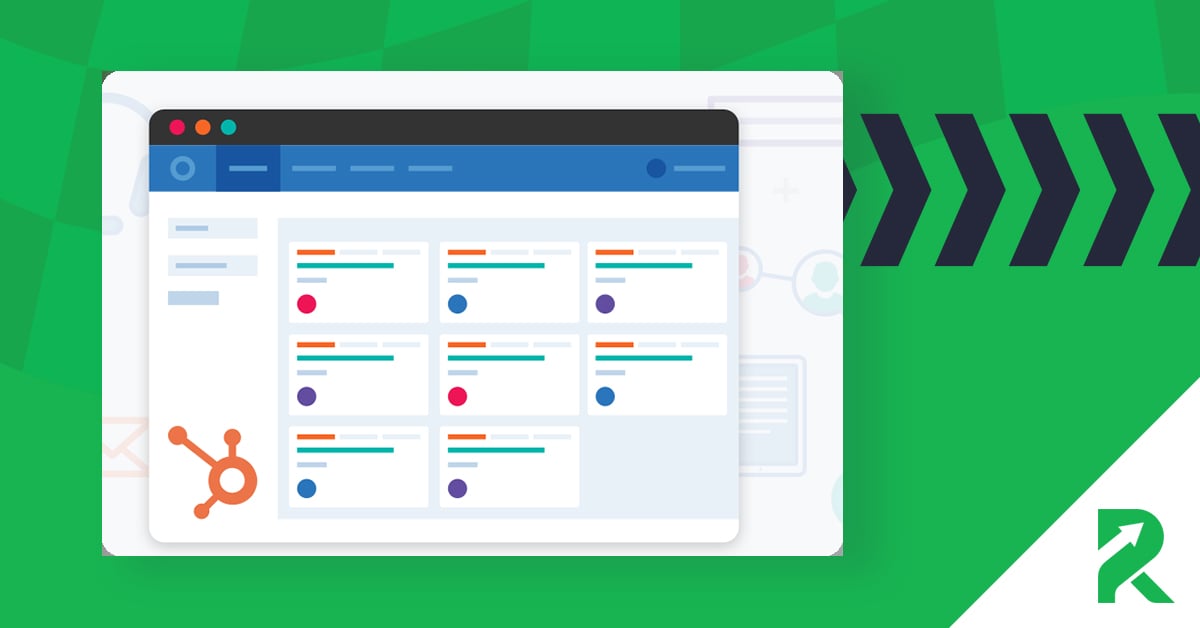
Intro
The HubSpot Outlook plugin can be a very useful tool for your CRM. Want to know how to set it up? Here’s how!
After connecting your email address to your HubSpot account, you have the option to download the HubSpot plugin. Make sure you select the correct variation of the extension and install HubSpot sales for Gmail, Office 365, and Outlook desktop.
Once you have the plugin for your HubSpot sales emails, open Outlook and access your inbox. From here you can now alter the plugin settings, and add or edit contacts and contact deals if you have saved their email in your CRM.
For more information, navigate through the HubSpot academy content library and search for academy certification courses that might interest you. There, you can find a vast amount of lessons and practical exercises leading you towards certification.
If you’re having trouble understanding the HubSpot sales email plug-in, be sure to check out our other customer success blog content that will help you navigate HubSpot’s CRM and Sales Hub tools.
See below one of our free online video lessons for a full run-through on how to set up the HubSpot plugin for Outlook.
Video Instructions
Video Transcription
After connecting your inbox, you'll see a popup come up on the center of the page. You'll see... It'll say your email is now connected to HubSpot. And it'll also ask if you're interested in downloading the extension, I would highly recommend that you download the extension to improve your ability to work out of HubSpot from your email directly. You'll see a couple of options pop up, extensions for Gmail, Office 365, or the Outlook desktop extension.
Depending on what it is specifically that you're connecting, whether you have Gmail or whether you have Outlook, go ahead and select the correct one. In this case, I'm going to connect this to an outlook application. So I'm going to go ahead and select the outlook desktop application. I'm going to download this here and you'll see an exe file.
So an executable will come onto the page and we'll be downloaded depending on what web browser you have this could be in different locations. I'm currently in Google Chrome. I'm going to go ahead and select that.
It's going to open this up and it's going to go ahead and start to run the file. It's going to ask you whether you want to get native notifications from Windows or browser notifications, personally prefer the browser notifications. I think that's your personal preference.
And you'll see that a download will start to occur on your screen here. Might ask you if you want to allow it, sometimes it requires administrative approval. Make sure that you're aware of this ahead of time if it does require you to go to it or to get some sort of admin approval to go ahead and download something to your computer.
This may take a minute or two depending. I'm going to go ahead and cut through this portion here and we'll jump to once this installation is actually complete.
So the installation's been done. You might see this pop-up come onto your screen here, asking if you're sure you want to install this customization, the HubSpot Sales for Outlook. Go ahead and select install if that's the case, again, going to go ahead and finalize downloading it into your Outlook.
It's going to go ahead and set this up. You'll see here, it says the customization was successfully installed. Go ahead and close that and it may or may not require you to set up your inbox again.
You might have to go ahead and X out of your Outlook and then reload it before it actually comes into place here. In my case, that's not the issue here. You'll see the little popup come onto the screen for HubSpot Sales. You'll also see on the right-hand side, this HubSpot sales connector, you can go ahead and just log in.
And make sure I input the correct password here. You are going to go ahead and get a verification code from your security app. Depending on what type of setup you guys have you may or may not receive this here. I use an application called Authy that will automatically send an application code or excuse me, a security code onto my phone, which I can then go ahead and easily input here.
I can then go ahead, you'll see this login success. And at this point, you can go ahead and learn a little bit more about logging and tracking emails, sales automation tools, or using contact profiles. We'll get into that in later videos.
About RevPartners
RevPartners has set in motion the mission of democratizing revops for scaling companies. So far, the mission has been a success! A significant part of that success is due to our partnership with HubSpot, the #1 CRM company for scaling companies looking for an integrated platform experience to supercharge their growth. Our team of veteran revenue-growth experts holds 300+ HubSpot Certifications (12:1 cert to employee ratio) and has consistently demonstrated an ability to help scaling companies successfully adopt HubSpot. RevPartners has become the fastest-tiering solutions partner, reaching Diamond status in only five months after being founded and expected to gain Elite by mid 2022. Additionally, we are one of less than 30 global solutions partners to hold the Partner Scaled Onboarding and Advanced CRM Implementation Accreditations.
If you need a revops or HubSpot solution, we get the call!
Want to learn more about the Hubolution?
Come see why we think HubSpot has the best CRM in the game