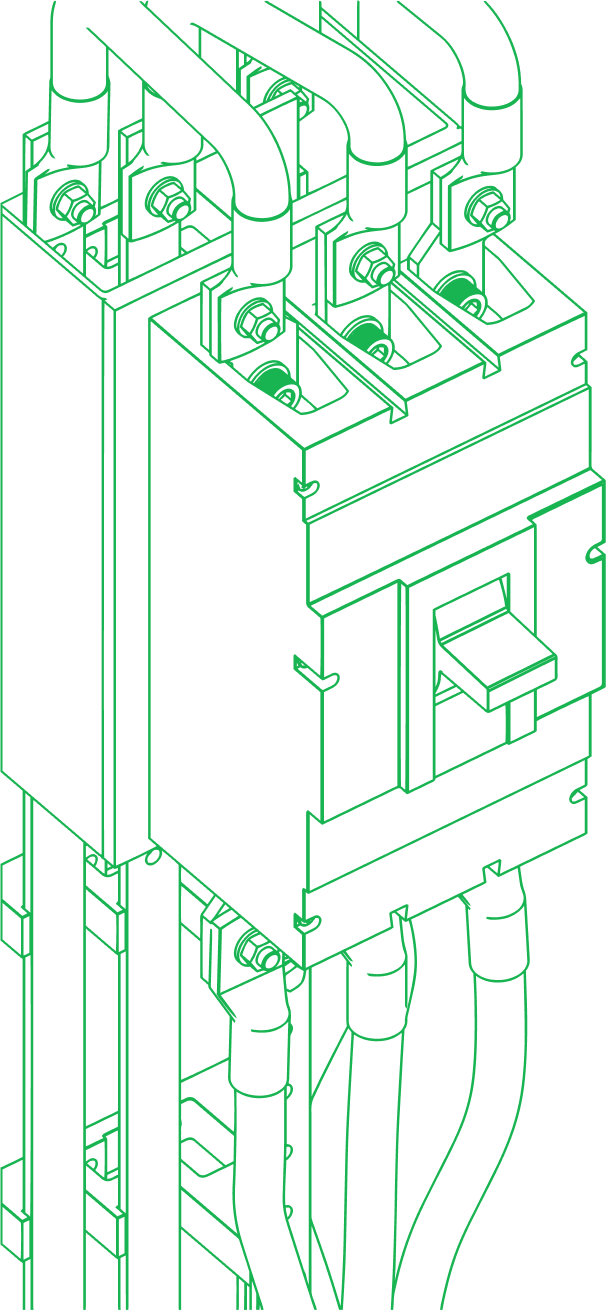Table of Contents
If you're looking for a powerful customer support tool that can handle all of your needs, look no further than HubSpot Service Hub. However, if you're new to the platform, it can be overwhelming to get started. That's why we've put together this step-by-step guide to help you onboard with HubSpot Service Hub and get the most out of the platform.
TL;DR: HubSpot Service Hub Simplifies Customer Support
-
All-in-one platform for tickets, contacts, live chat, knowledge base, chatbots, and reports
-
Centralizes customer interactions for faster, more efficient support
-
Key setup steps: create account, customize settings, import contacts, build ticket pipelines
-
Boosts customer satisfaction with real-time support, automation, and self-service options
-
Live chat and chatbot tools reduce response times and improve engagement
-
Integrated analytics offer insight into team performance and customer experience
-
Connects seamlessly with CRMs, third-party apps, and custom APIs for tailored workflows
What is HubSpot Service Hub and how does it improve customer support?
Before you dive into using HubSpot Service Hub, it's important to understand what it is and what it can do. Service Hub offers a range of tools and features that can help you streamline your customer service teams operations and improve your overall customer experience.
Marketing Hub also integrates seamlessly if you’re supporting post-sale engagement with email, automation, and surveys.
This is an affiliate link. If you purchase through it, we may receive a commission at no extra cost to you.
It is an all-in-one customer service platform that allows you to manage contacts, tickets, knowledge base articles, live chat, and more all in one place, making it easier to provide fast and effective support.
Key Features of HubSpot Service Hub
Some of the key features of HubSpot Service Hub include:
Contacts
A centralized database of all your customers and their information. With this feature, you can easily manage customer data, track customer interactions, and segment your customer base for targeted marketing campaigns.
Tickets
A way to organize and track customer service requests. You can create tickets for customer issues, assign them to team members, and track their progress until they are resolved.
Knowledge Base
A library of articles to help customers to help themselves. This feature enables you to create a searchable knowledge base of articles and resources to help customers find answers to common questions and issues.
Live Chat
A way to chat with customers in real-time and provide instant support.
Chatbots
Automated chat responses to common customer inquiries. With this feature, you can set up chatbots to provide quick and accurate responses to common customer questions, freeing up your team to focus on more complex issues.
Reports
Analytics to help you monitor and improve your service metrics. This helps with tracking key metrics like customer satisfaction, response times, and ticket volume, and using the data to make decisions to improve your service operations.
Benefits of Using HubSpot Service Hub
Using HubSpot Service Hub can have several benefits for your business, including:
Improved Customer Satisfaction
HubSpot Service Hub makes it easier to provide personalized and prompt customer service. With features like live chat and chatbots, you can provide instant support to customers who need help right away, and with the knowledge base, you can provide self-service options to customers who prefer to find answers on their own.
Increased Efficiency
With all of your customer service tools in one place, your team can work more efficiently. They can easily manage customer interactions, track tickets, and access the knowledge base, all from within the HubSpot platform.
Better Insights
HubSpot Service Hub provides analytics and reports to help you monitor and improve your service metrics. With these insights, you can identify areas for improvement and make data-driven decisions to optimize your service operations.
How do you set up a HubSpot Service Hub account the right way?
HubSpot Service Hub is a powerful tool that can help you manage your customer service operations more efficiently. With its wide range of features and capabilities, Service Hub can help you streamline your workflows, improve customer satisfaction, and grow your business. If you're new to Service Hub, this guide will walk you through the process of setting up your account and getting started with the platform.
Creating Your Account
The first step to using HubSpot Service Hub is to create a new account. This process is quick and easy, and can be completed in just a few minutes.
To get started, simply navigate to the HubSpot website and click on the "Get Started for Free" button. From there, follow the prompts to create a new account.
Or jump in with HubSpot’s Free CRM, which includes core Service Hub tools.
This is an affiliate link. If you sign up through it, we may receive a commission at no extra cost to you.
During the account creation process, you'll be asked to provide some basic information about yourself and your business. This might include your name, email address, company name, and industry. You'll also be asked to set up a password for your account, which you should choose carefully to ensure maximum security.
Once you've completed the account creation process, you'll be taken to your HubSpot dashboard. This is where you'll be able to access all of the different features of Service Hub.
Navigating the Dashboard
The HubSpot dashboard is designed to be intuitive and user-friendly (take notice, Salesforce), with a clean and modern interface that makes it easy to find what you're looking for. However, if you're new to the platform, it can take some time to get used to the different menus and options.
To help you navigate the dashboard more effectively, take some time to explore. You can access the various options by clicking on the different tabs at the top of the screen, or by using the search bar to find specific features.
Some of the key features of the HubSpot dashboard include:
"Contacts" Tab: Allows you to manage your customer database and track interactions with individual customers.
"Conversations" Tab: Allows you to manage your customer communications across multiple channels, including email, chat, and social media.
"Tickets" Tab: Allows you to track customer issues and support requests, and assign them to specific team members.
"Knowledge Base" Tab: Allows you to create and manage a library of helpful articles and resources for your customers.
Customizing Your Account Settings
Before you start using Service Hub, it's important to customize your account settings to ensure that the platform is tailored to your specific needs. This might include things like adding your company logo, setting up your email domain, and choosing your default time zone.
To access your account settings, click on the settings icon in the top right corner of the dashboard. From there, you can navigate to the different settings menus and make changes as needed.
Some of the key settings you might want to customize include:
- Your company information, including your logo, website URL, and social media profiles.
- Your email settings, including your email domain and signature.
- Your default time zone, which will affect how dates and times are displayed throughout the platform.
- Your notification settings, which will determine how you receive alerts and updates from the platform.
By taking the time to customize your account settings, you can ensure that Service Hub is optimized for your specific needs, and that you're able to get the most out of the platform.
How do you import and manage contacts inside HubSpot Service Hub?
Managing contacts is an essential part of any business, and HubSpot makes it easy to import, organize, and manage your contacts. In this section, we'll cover some of the key features and best practices for managing your contacts in HubSpot.
Importing Contacts from Other Platforms
If you're already using another platform to manage your contacts, you can easily import them into HubSpot.
This can save you a lot of time and effort, as you won't have to manually enter each contact's information.
To import your contacts, simply click on the "Contacts" link in the dashboard and then select "Import." From there, you can choose the file format for your contacts and upload your file.
HubSpot supports a wide range of file formats, including CSV, XLS, and VCF. Once your contacts are imported, you can start organizing them using HubSpot's powerful list and tagging features.
Organizing Contacts with Lists and Tags
Lists and tags are powerful tools for organizing your contacts in HubSpot. Lists allow you to group your contacts based on attributes like industry, location, and more. Tags, on the other hand, allow you to add descriptive labels to your contacts, making it easy to find and filter them later on.
To create a new list or tag in HubSpot, simply click on the "Contacts" link in the dashboard and then select "Lists" or "Tags." From there, you can create a new list or tag and start adding contacts to it.
One best practice for organizing your contacts is to create a separate list or tag for each stage of the sales funnel. For example, you might have a list for leads, a list for prospects, and a list for customers. This can help you tailor your communication and marketing efforts to each stage of the funnel.
Managing Contact Communication Preferences
Finally, it's important to manage your contact's communication preferences. This ensures that you're only sending them content that they're interested in, and that they're not receiving too many emails or messages.
HubSpot makes it easy to manage your contact's communication preferences through a customizable subscription center. This allows your contacts to choose which types of content they want to receive, how often they want to receive it, and more.
By giving your contacts control over their communication preferences, you can build trust and strengthen your relationship with them over time.
How do you set up ticketing and support workflows in HubSpot Service Hub?
Providing excellent customer service is crucial for any business, and HubSpot Service Hub makes it easy to manage customer inquiries and support requests. Setting up ticketing and support is a great way to streamline your customer service process and ensure that every customer receives the attention they deserve.
Creating Ticket Pipelines and Stages
Before you can start managing customer tickets, you'll need to create ticket pipelines and stages. This will allow you to organize and track customer service requests as they come in. When creating your ticket pipelines, consider the different stages that a ticket might go through, such as "New," "In Progress," and "Resolved."
Each stage should have a clear purpose and criteria for when a ticket should move from one stage to the next. For example, a "New" ticket might be automatically assigned to a team member, while an "In Progress" ticket might be waiting for a customer response.
Assigning and Managing Tickets
Once you've set up your ticketing system, you can start assigning and managing tickets. This might include things like prioritizing high-importance tickets or assigning tickets to particular team members based on their areas of expertise.
When assigning tickets, it's important to consider the workload of each team member and their availability. You don't want to overload one team member with too many tickets, while another team member has none.
Managing tickets also involves monitoring progress and ensuring that each ticket is being addressed in a timely manner. You can use HubSpot's reporting tools to track how long each ticket has been open and how quickly tickets are being resolved.
Utilizing Ticket Automation
To make your ticketing process more efficient, you can also use HubSpot's ticket automation features. This might include automating responses to common customer inquiries or automatically assigning tickets to specific team members based on their skill sets.
Automation can help to reduce the workload of your team members and ensure that tickets are being addressed as quickly as possible. However, it's important to strike a balance between automation and personalized customer service. Some tickets may require a more personal touch, and it's important to recognize when automation might not be appropriate.
How do you build a knowledge base and help center in HubSpot Service Hub?
Implementing a knowledge base and help center is a great way to provide your customers with a self-service option. This can help reduce the number of support requests you receive and improve customer satisfaction. Here are a few tips for creating a successful knowledge base and help center:
Creating and Organizing Knowledge Base Articles
When creating your knowledge base articles, it's important to keep your customer's needs in mind. Think about the questions they are likely to have and organize your articles in a way that makes sense to them. You might consider creating categories or tags to help customers find the information they need quickly and easily.
It's also important to make sure your articles are easy to read and understand. Use clear and concise language, and break up your content into short paragraphs or bullet points. Consider including images or videos to help illustrate your points.
Customizing Your Help Center
Customizing your help center can help make it feel more like a natural extension of your brand. This can help build trust with your customers and make them more likely to use your self-service options. Some things you might consider customizing include:
- Adding your company logo
- Changing the color scheme to match your brand colors
- Customizing the layout to make it more user-friendly
Remember, the goal is to make your help center feel like a natural extension of your brand, so be sure to use your brand's voice and tone throughout your content.
Managing User Access and Permissions
When implementing a knowledge base and help center, it's important to consider who will have access to sensitive customer information. You'll want to make sure that only authorized team members have access to this information.
This might include setting up user roles and permissions, or using a tool like HubSpot's user management feature to control access to your knowledge base and help center.
By following these tips, you can create a successful knowledge base and help center that will help improve customer satisfaction and reduce the number of support requests you receive.
How do you use live chat and chatbots to support customers in HubSpot?
Setting Up Live Chat
Live chat is a great way to provide real-time support to your customers. It allows you to answer their questions and concerns quickly, improving their overall experience with your company.
To set up live chat, you'll need to navigate to the "Conversations" section of the dashboard and click on "Chat Flows." From there, you can create a new chat flow and customize its appearance and behavior.
When setting up your live chat, it's important to keep in mind the tone and style of your brand. You want your chat to feel like a natural extension of your company's voice and personality. Make sure to include helpful information, such as your business hours and contact information, in your chat flow.
Another important aspect of live chat is staffing. You'll need to make sure that you have enough team members available to respond to chats in a timely manner. Consider setting up a schedule or assigning specific team members to handle live chat during certain hours.
Creating and Customizing Chatbots
If you need even more automation, you can also create chatbots to handle common customer inquiries. Chatbots are automated programs that can answer questions and provide support without the need for human intervention. This will free up your team to focus on more complex support requests.
When creating your chatbot, it's important to consider the types of questions and concerns your customers are likely to have. You'll want to program your chatbot to provide helpful and accurate responses to these inquiries. You can also customize the appearance and behavior of your chatbot to match your brand's voice and style.
One important thing to keep in mind when using chatbots is that they should not be used as a replacement for human support entirely. While chatbots can handle many inquiries, there will always be situations where a human touch is necessary. Make sure to have a plan in place for escalating chatbot conversations to a human team member when needed.
Monitoring and Responding to Live Chats
Finally, it's important to monitor and respond to live chats in a timely manner. This will help you provide the best possible customer service experience. Make sure to have a system in place for tracking and responding to chats, such as assigning them to specific team members or using a chatbot to triage inquiries.
When responding to live chats, it's important to be friendly and helpful. Make sure to listen carefully to the customer's question or concern and provide a thoughtful response. By utilizing live chat and chatbots effectively, you can improve your customer service and provide a better overall experience for your customers.
How do you analyze and report on customer service performance in HubSpot?
Understanding HubSpot Service Hub Reports
HubSpot Service Hub provides a number of analytics and reports to help you monitor your customer service performance. These might include things like response time metrics, customer satisfaction scores, and more.
Customizing and Creating Reports
In addition to the built-in reports, you can also create custom reports to focus on specific metrics or KPIs.
Setting Goals and Tracking Progress
Finally, it's important to set goals and track your progress towards them. This will help you identify areas for improvement and make data-driven decisions about how to optimize your customer service strategy.
How do you integrate HubSpot Service Hub with other tools and systems?
Connecting HubSpot to Your CRM
It's important to integrate HubSpot Service Hub with your other tools to get a complete view of your customer interactions.
This might include integrating with your CRM, marketing automation tools, and more.
Integrating with Third-Party Apps
If HubSpot doesn't have the exact functionality you need, you can also integrate with third-party apps to extend the platform's capabilities.
Utilizing HubSpot APIs for Custom Integrations
Finally, if you have a development team, you can use HubSpot's APIs to create custom integrations that meet your specific needs.
Wrapping Up
By following these steps, you'll be well on your way to using all of the HubSpot Service Hub features to provide excellent customer service to your clients. Remember to take your time and explore all of the different onboarding plans and features of the platform to get the most out of it.
.png)






-1.png)
.png)
.png)