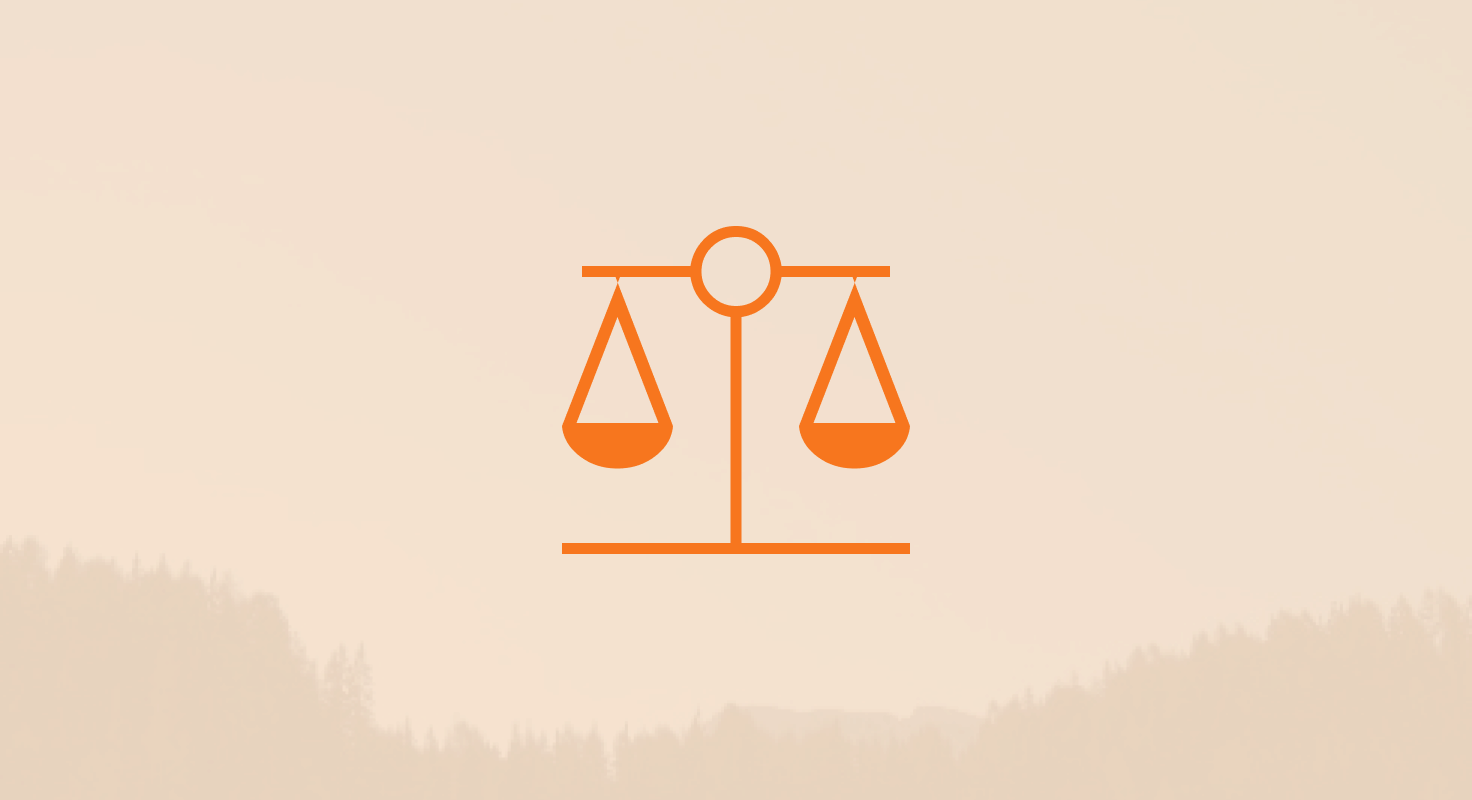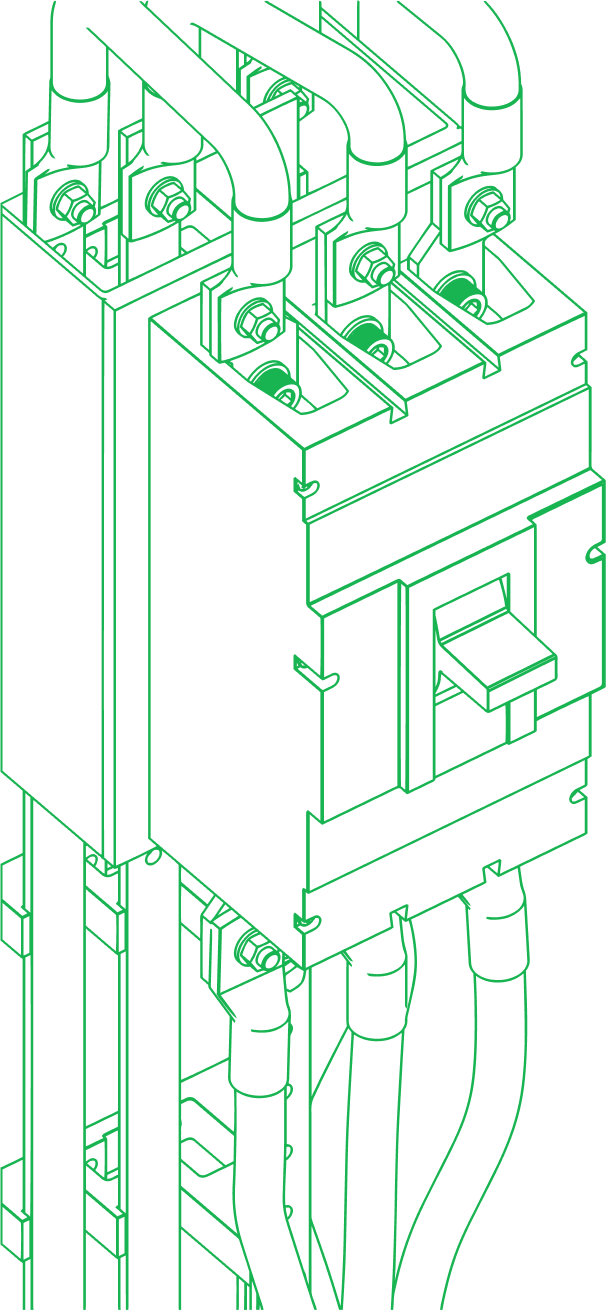Table of Contents
Have you seen HubSpot lately?
The new CRM king (sorry Salesforce) is constantly updating and improving their product to take it to the next level–and the recent advanced features added to their Service Hub are no exception. When it comes to scaling support and driving customer retention with unified insights, the new HubSpot Service Hub has got you covered!
TL;DR: What are HubSpot Service Hub’s new features and why do they matter?
-
Better Automation, Less Chaos: Advanced ticketing workflows and AI routing mean faster, smarter support with no tickets falling through the cracks.
-
Branded Knowledge Base: Build a help center that looks like you: videos, FAQs, better search. Customers get answers faster.
-
Custom Dashboards & Reports: Service analytics that actually tell you what’s working. Spot trends, fix gaps, keep customers happy.
-
Feedback That Works: NPS, CSAT, CES surveys are automated, tracked, and acted on.
-
AI-Powered Smarts: Smart routing, predictive insights, intelligent suggestions....your team focuses on real problems, not routine tasks.
-
Customer Portals & Mobile Inbox: Give customers visibility. Let your team handle support anywhere. Fewer emails, less back-and-forth.
-
Omnichannel Everything: Calling, chat bots, post-chat feedback are fully integrated. One CRM, all the touchpoints.
-
Tighter SLAs, Zero Missed Deadlines: Automated reminders and reporting keep your team honest. Customers stay happy.
Get support organized from day one. Start with HubSpot Free CRM for tickets, inbox, and core automation.
(Affiliate link: if you sign up, we may earn a commission at no extra cost to you.)
Let’s take a look at the new Service Hub features…
How does HubSpot Service Hub improve automation with advanced ticketing and workflows?
Key Features
- Multi-Step Automation Processes: Set up complex workflows that trigger based on various conditions like ticket status, priority, and customer history.
- Sophisticated Automation Rules: Ensure timely responses and prevent tickets from falling through the cracks.
Want more HubSpot help? Check out our HubSpot Training Videos! 👇
And if you're just getting started, sign up for HubSpot’s Free CRM to unlock core Service Hub tools like ticketing workflows and automation.
This is an affiliate link. If you sign up through it, we may receive a commission at no extra cost to you.
Step-by-Step Instructions
- Create a New Workflow:
- Navigate to the Automation tab in your HubSpot account.
- Click on "Create workflow" and choose "Ticket-based workflow."
- Set your trigger, such as "Ticket status is new."
- Add Actions:
- Add actions like sending an email, creating tasks, or updating ticket properties.
- Use "If/Then" branches to customize responses based on ticket priority or customer history.
- Test and Activate:
- Test the workflow to ensure it functions correctly.
- Activate the workflow to start automating your ticketing process.
An effective onboarding process can ensure your team maximizes HubSpot’s advanced automation from day one.
Explore our HubSpot onboarding services! 👇

Expert Tips
- Use "Delay" Actions: Space out tasks to avoid overwhelming your team and ensure manageable workflows.
- Regularly Review Workflows: Periodically review and update workflows to keep them aligned with current processes and customer needs.
- Leverage Workflow Templates: Use HubSpot’s pre-built workflow templates as a starting point to save time and ensure best practices.
How do you build a branded knowledge base with HubSpot Service Hub?
Key Features
- Branded Help Center: Customize your knowledge base with your brand’s colors, logos, and multimedia content.
- Improved Search Functionality: Enhance search capabilities to help customers find answers quickly and easily.
Example
- Multimedia Integration: Include video tutorials alongside text articles to enhance user understanding and engagement.
Step-by-Step Instructions
- Customize Your Knowledge Base:
- Go to the Service Hub settings and select "Knowledge Base."
- Click "Customize" to add your brand’s logo, colors, and layout preferences.
- Create an Article:
- Click "Create Article" and choose the appropriate template.
- Add your content, including text, images, and videos.
- Optimize the article for search with relevant keywords.
- Organize Content:
- Create categories and subcategories to organize articles logically.
- Use tags to make articles easily searchable.
Expert Tips
- Monitor Search Queries: Analyze what customers are searching for and update content accordingly.
- Incorporate FAQs: Include frequently asked questions directly in the Knowledge Base to address common queries.
- Update Regularly: Keep your knowledge base up-to-date with the latest information and solutions.
How can you use HubSpot Service Hub for custom dashboards and analytics?
Key Features
- Customizable Dashboards: Create dashboards to track key metrics such as ticket resolution time, customer satisfaction scores, and agent performance.
- Deep Insights: Gain insights into service trends and identify areas for improvement along the customer journey.
Default reports include:
-
Time to first response
-
Customer wait time
-
Support volume trends
-
SLA vs. 24/7 comparison views
-
Rep availability and reply count
These insights help you spot bottlenecks and staff your team better.
Step-by-Step Instructions
- Set Up Dashboards:
- Go to the Reports tab and click on "Create Dashboard."
- Select "Customer Service Dashboard" and customize it by adding widgets to track important metrics.
- Generate Reports:
- Navigate to "Reports" and select "Create Report."
- Choose from pre-built templates or customize your own report.
- Schedule Regular Reviews:
- Set up a schedule to review dashboards and reports regularly.
- Use insights from the reports to make data-driven decisions.
Expert Tips
- Regularly Review Reports: Conduct monthly reviews to identify trends and areas for improvement.
- Share Insights with Your Team: Use data to inform training, process adjustments, and strategy development.
- Automate Reporting: Set up automated reporting to ensure consistent and timely access to key metrics.
How does HubSpot Service Hub collect customer feedback with surveys and insights?
Key Features
- Enhanced Survey Tools: Create detailed NPS, CSAT, and CES surveys to gather customer feedback.
- Frequent Feedback Collection: Use automated tools to collect feedback at various customer touchpoints.
Example
- NPS Surveys: Automatically send a follow-up email to detractors with a personalized response to address their concerns.
Step-by-Step Instructions
- Create a Survey:
- Go to the Feedback Surveys tab and click "Create Survey."
- Choose the type of survey (NPS, CSAT, CES) and customize the questions.
- Distribute Surveys:
- Set triggers for when surveys should be sent, such as after a ticket is closed.
- Use automated workflows to send follow-up emails based on survey responses.
- Analyze Results:
- Review survey results and identify patterns or common issues.
- Use feedback to make improvements to your service processes.
Expert Tips
- Analyze Feedback Trends: Look for recurring themes in feedback to pinpoint systemic issues and areas for improvement.
- Act on Feedback: Implement changes based on customer feedback and communicate these changes to your customers.
- Personalize Follow-Ups: Use personalized follow-up communications to address specific concerns and enhance customer relationships.
Reminder: NPS, CSAT, and CES surveys are prebuilt, meaning you can't add new questions to them. Want more flexibility? Use Custom Surveys to create your own formats and track additional feedback fields like sentiment or feature requests.
Survey responses can even trigger follow-up workflows, or feed into health score calculations.
Not sure where to start? Create a free HubSpot account to test feedback tools and explore your upgrade path.
This is an affiliate link. If you sign up through it, we may receive a commission at no extra cost to you.
What AI features does HubSpot Service Hub offer for smart routing and predictive insights?
Key Features
- AI-Driven Ticket Routing: Automatically route tickets to the appropriate agent based on content and expertise.
- Intelligent Knowledge Base Suggestions: Suggest relevant articles to customers and agents to resolve issues quickly.
- Predictive Customer Insights: Use AI to predict customer behavior and potential issues, enabling proactive support.
Step-by-Step Instructions
- Enable AI Features:
- Go to the Service Hub settings and enable AI functionalities.
- Configure settings for ticket routing and knowledge base suggestions.
- Monitor AI Performance:
- Regularly review AI-driven insights and adjust parameters as needed.
- Use AI analytics to identify and address recurring issues.
Expert Tips
- Leverage AI Insights: Use predictive analytics to proactively address customer issues before they escalate.
- Refine AI Suggestions: Continuously improve AI suggestions by regularly updating your knowledge base content.
- Train AI Models: Ensure your AI models are trained with accurate and comprehensive data for optimal performance.
Breeze AI Copilot and Breeze Response Assistant help agents respond faster and smarter by surfacing ticket context and generating reply drafts.
But remember: AI is only as good as your data. Make sure your ticket properties, routing rules, and knowledge base articles are buttoned up to get the most value.
What help desk upgrades does HubSpot Service Hub provide, like portals and mobile inbox?
Key Features
- Customer Portals: Create customizable portals where customers can view past tickets, resolutions, and knowledge base articles.
- Mobile Inbox: Manage customer inquiries and tickets on the go with a mobile-friendly inbox.
If you’re curious what Service Hub looks like in action, start with a free HubSpot CRM account and preview support features like ticket pipelines and mobile inbox access.
This is an affiliate link. If you sign up through it, we may receive a commission at no extra cost to you.
Example
- Customizable Design: Tailor the appearance of the customer portal to match your brand identity, providing a consistent experience.
Step-by-Step Instructions
- Customize Customer Portals:
- Go to the Customer Portals settings and select "Customize."
- Add your brand’s logo, colors, and design elements.
- Configure portal settings to allow customers to view past tickets and access the knowledge base.
- Set Up Mobile Inbox:
- Download the HubSpot mobile app and log in with your credentials.
- Configure notification settings to stay updated on customer inquiries and ticket status on the go.
Expert Tips
- Encourage Portal Use: Promote the customer portal to reduce direct support inquiries and empower customers to find answers independently.
- Utilize Mobile Inbox: Ensure agents are trained on using the mobile inbox for quick responses, improving customer satisfaction.
How does HubSpot Service Hub enable omnichannel support with chat, calling, and feedback?
Key Features
- Inbound Calling: Generate phone numbers with specific area codes, log calls, and take notes within the platform.
- Chat Bots: Provide automated assistance to customers, handling routine inquiries and escalating issues when necessary.
- Post Chat Feedback: Collect immediate feedback after chat sessions to continuously improve service quality.
Example
- Automated Call Records: Use inbound calling to automatically log call details, notes, and outcomes in the CRM for better tracking and follow-up.
Step-by-Step Instructions
- Set Up Inbound Calling:
- Go to the Communication settings and select "Inbound Calling."
- Choose an area code and generate a phone number for customer support.
- Configure call logging and note-taking settings.
- Implement Chat Bots:
- Navigate to the Conversations tab and select "Chat Bots."
- Create and customize bots to handle common customer inquiries, provide knowledge base articles, and escalate complex issues to human agents.
- Collect Post Chat Feedback:
- Set up post-chat feedback forms to be automatically sent after each chat session.
- Analyze feedback to identify areas for improvement and enhance the chat experience.
Expert Tips
- Use Feedback to Improve: Regularly review post-chat feedback to enhance service quality and address customer concerns.
- Integrate Channels: Ensure all communication channels (phone, chat, email) are integrated within HubSpot for a seamless customer experience.
- Train Agents on Omnichannel Tools: Equip your customer service team with the skills and knowledge to effectively manage multiple channels and provide consistent support.
How does HubSpot Service Hub integrate with CRM for automation, SLAs, and analytics?
Key Features
- Tickets: Efficiently manage tickets with multiple pipelines and automated workflows.
- Service Analytics & Reports: Gain insights into service performance with customizable reports and dashboards.
- SLAs: Define and manage Service Level Agreements to set clear response time expectations.
- Custom Feedback Surveys: Create scalable and customizable surveys to gather customer feedback.
- Automation: Streamline processes with automated ticket creation, routing, and survey distribution.
Step-by-Step Instructions
- Set Up Ticket Pipelines:
- Go to the Service Hub settings and click on "Ticket Pipelines."
- Create and customize pipelines based on different types of service requests or customer segments.
- Configure SLAs:
- Navigate to the SLAs settings and define response time expectations for different ticket priorities.
- Set up automated reminders and escalations to ensure SLAs are met.
You can define conditional SLAs based on ticket source, pipeline, priority, or even specific HubSpot teams, available in Enterprise.
Tie SLAs to working hours, so late-night tickets don’t skew your response metrics.
3. Create Custom User Feedback Surveys:
-
- Go to the Feedback Surveys tab and click "Create Survey."
- Customize the survey with relevant questions and design.
- Set up automated distribution based on customer interactions.
4. Implement Automation:- Use the Automation tab to create workflows for ticket creation, routing, and follow-up actions.
- Integrate automation with other HubSpot tools to streamline processes and improve efficiency.
Expert Tips
- Align Automation with Goals: Ensure automation workflows support your broader business objectives and customer service strategy.
- Utilize Pre-Built Reports: Take advantage of HubSpot’s pre-built reports and dashboards for quick insights and easy setup.
- Monitor SLA Performance: Regularly review SLA metrics and make adjustments to ensure high standards of customer service are maintained.
Why Use HubSpot Service Hub? Benefits for Support Teams and Customers
Enhanced Customer Service Operations
- AI-Powered Solutions: Automate routine tasks and provide intelligent insights to improve efficiency and service quality.
Customer Empowerment
- Self-Service Capabilities: Enable customers to find answers quickly through a robust knowledge base and customer portals, reducing back-and-forth interactions.
Team Efficiency
- Focus on Complex Issues: Allow AI and automation to handle routine tasks, freeing up agents to focus on more complex and high-priority problems.
Customer Retention
- Improved Experience: Quick, effective solutions lead to higher customer satisfaction and loyalty, reducing churn and increasing retention.
Integration with HubSpot Ecosystem
- Seamless Connection: Integrate with HubSpot’s Marketing and Sales Hubs to provide a unified customer experience, ensuring all customer interactions are tracked and managed efficiently.
Want all this working together? Your setup matters. Poor user permissions or incomplete routing rules can derail even the best AI. That’s why Service Hub setup isn’t plug-and-play, it’s a system.
Need help? 👇
-1.png)






.png)
.png)