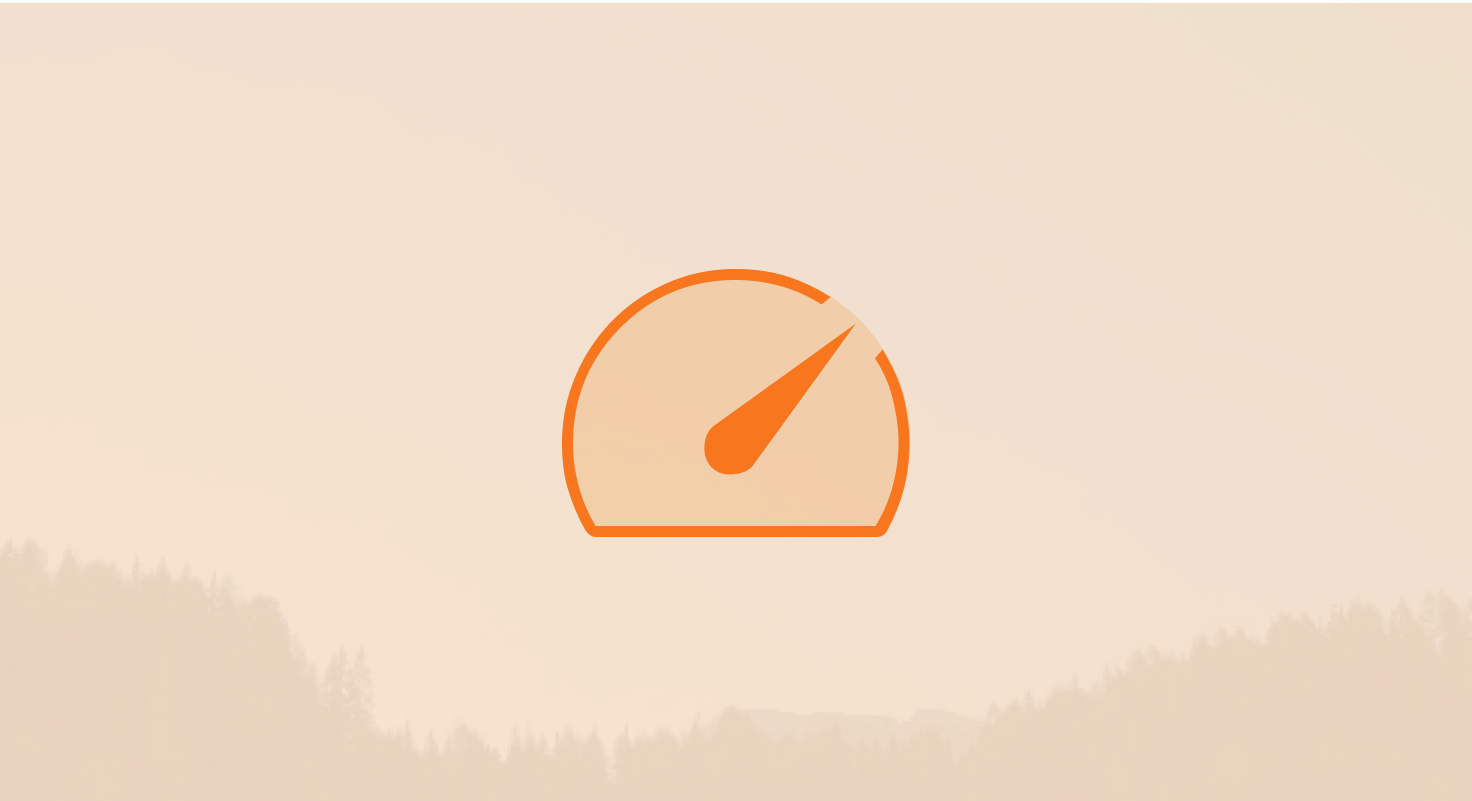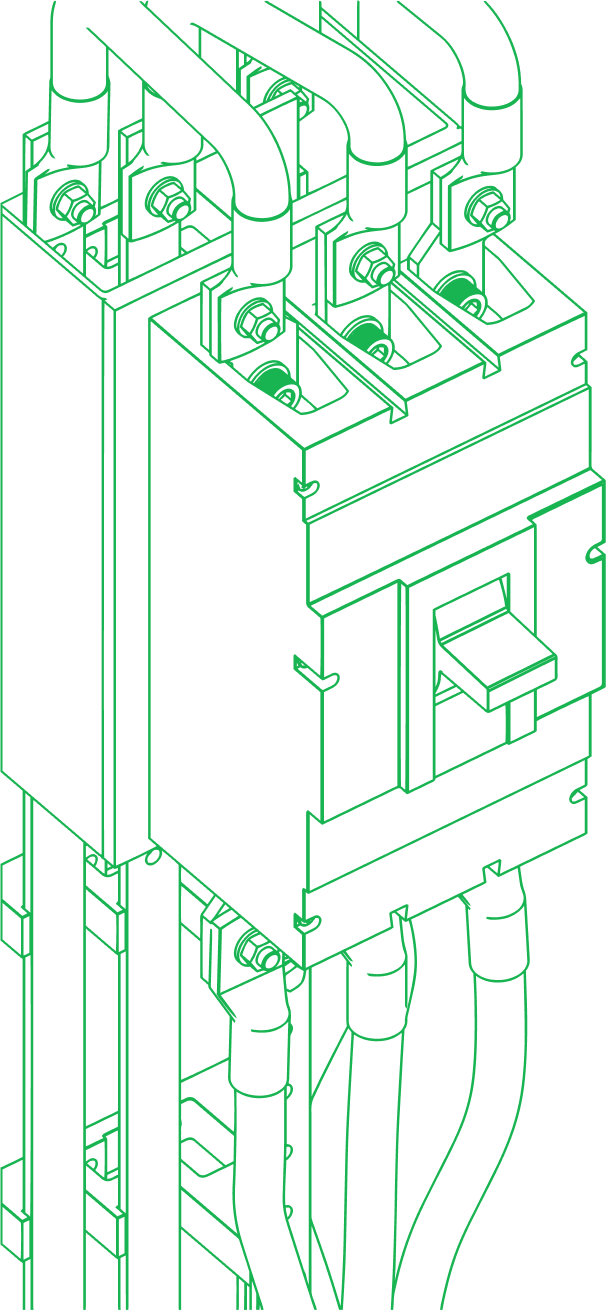Table of Contents
Not sure what HubSpot Custom Objects are or how they can be used?
Stick around to learn how their unmatched flexibility allows you to experiment with configurations, workflows, and reports to create solutions that fit your company’s specific needs and requirements.
TL;DR: HubSpot Custom Objects
-
Create your own data structures beyond standard Contacts, Companies, Deals, and Tickets.
-
Link Custom Objects to standard objects, workflows, and reports.
-
Automate unique processes like onboarding, project updates, or renewals.
-
Track industry-specific data with tailored fields and dashboards.
-
Analyze performance with custom metrics and reporting that match your business.
Want to try HubSpot’s flexibility for yourself? Start free with HubSpot Free CRM and explore how objects, properties, and reports all connect in one system.
(Affiliate link: if you sign up, we may earn a commission at no extra cost to you.)
What are HubSpot Custom Objects and how do they work?
What are HubSpot Custom Objects?
HubSpot Custom Objects are user-defined data structures that allow businesses to create objects tailored to their specific needs, beyond the default ones provided (such as Contacts, Companies, Deals, and Tickets).
HubSpot Custom Objects can store any type of data relevant to a business's unique processes and operations. They’re highly customizable, allowing users to define properties, associate with other objects, and even set unique workflows.
How are standard HubSpot objects different from custom objects?
Standard Objects are predefined and come with fixed properties and associations:
- Contacts: Individual people you interact with
- Companies: Organizations you do business with
- Deals: Sales opportunities you are tracking
- Tickets: Customer support requests
Custom Objects, on the other hand, offer:
- Flexibility: Define properties specific to your business needs
- Associations: Link to standard objects and other custom objects
- Custom Workflows: Automate processes specific to the custom object
- Unique Reports: Tailored insights based on custom object data
Example: A property management company can create a Custom Object for "Properties" to track details such as address, rental status, tenant details, and maintenance schedules.
Use Cases for Custom Objects
Industry-Specific Applications
- Real Estate: Track property listings, including details like square footage, price, and availability
- Healthcare: Manage patient records, including treatment plans and appointment schedules
- Education: Handle student records, including course enrollments, grades, and extracurricular activities
Example: A university can create a Custom Object for "Courses" to store data on course codes, instructors, syllabi, and enrolled students.
Enhancing Sales Processes
- Product Catalog: Create a Custom Object to manage product information, including specifications, pricing, and stock levels
- Sales Territories: Define territories and assign sales reps to specific regions or industries
Example: A B2B software company might use a Custom Object for "Software Licenses" to track license keys, renewal dates, and customer usage statistics.
Optimizing Customer Support
- Equipment Tracking: Monitor customer-owned equipment with details on warranty, service history, and maintenance schedules
- Custom Service Agreements: Track terms of service agreements, including SLA details, renewal dates, and client-specific clauses
Example: A managed IT service provider can create a Custom Object for "Service Agreements" to manage contract details, support tiers, and renewal cycles.
Project Management
- Projects: Manage project details, including timelines, milestones, team members, and deliverables
- Tasks: Track individual tasks with deadlines, assigned personnel, and status updates
Example: A marketing agency can utilize a Custom Object for "Campaigns" to keep track of campaign objectives, budgets, performance metrics, and associated tasks.
How do HubSpot Custom Objects integrate with other HubSpot features?
- Workflows: Automate routine tasks, such as updating properties, sending emails, and creating follow-up reminders based on Custom Object data
- Reports: Generate detailed reports that provide insights into the data stored in Custom Objects, helping to make data-driven decisions
- Dashboards: Visualize Custom Object data alongside standard object data for comprehensive performance tracking
Example: An e-commerce business can integrate Custom Objects for "Orders" with workflows to automatically trigger order confirmation emails, update inventory levels, and create follow-up tasks for customer service.
Custom objects really shine when paired with workflows and dashboards. Upgrade into the HubSpot Starter Customer Platform (Monthly) to unlock automation and scalable reporting.
(Affiliate link: if you purchase, we may earn a commission at no extra cost to you.)
How can you use HubSpot Custom Objects in workflows?
Integrating Custom Objects into Automation Workflows
Setting Up Integration
1. Identify the Trigger: Determine what action or condition involving the Custom Object will initiate the workflow. This could be the creation of a new record, a change in a specific property, or meeting certain criteria within the Custom Object data
Example: Trigger a workflow when a new "Event" record is created in a Custom Object for event management, initiating tasks related to event preparation.
2. Define Actions: Choose the actions that the workflow will execute once triggered. Actions can include sending emails, updating properties in the Custom Object or related objects, or creating tasks
Example: If a "Project" record in a Custom Object reaches its due date, the workflow can update the project status to "Review" and notify the project manager.
3. Set Up Conditions: Use conditions to segment and specify when different actions should be taken based on the data within the Custom Object
Example: For a "Vendor Management" Custom Object, set conditions such that if the vendor rating drops below a certain threshold, an internal alert is triggered to review the vendor.
What are examples of workflows that use HubSpot Custom Objects?
Automated Customer Onboarding
- Workflow: When a new record is added to a "New Customers" Custom Object, automatically send welcome emails, assign a customer success manager, and schedule an onboarding call
- Benefits: Streamlines the onboarding process, ensures timely communication, and personalizes the customer experience.
Project Management Automation
- Workflow: Trigger updates in a "Projects" Custom Object based on milestones achieved, such as automatically updating project status and notifying stakeholders when a project phase is completed
- Benefits: Keeps project timelines on track and improves communication between team members and stakeholders
Renewal Management for Contracts
- Workflow: For a "Contracts" Custom Object, set a workflow to notify account managers 60, 30, and 10 days before a contract is due for renewal, with emails to customers at each interval reminding them of the upcoming renewal
- Benefits: Increases the likelihood of contract renewal through timely reminders and provides opportunities for renegotiation
Need attribution and advanced automation? HubSpot Marketing Hub Starter includes multi-touch reporting and smarter workflows to maximize how you use custom objects.
(Affiliate link: if you purchase, we may earn a commission at no extra cost to you.)
What are the best practices for managing workflows with HubSpot Custom Objects?
Consistent Data Entry
- Practice: Ensure that the data entered into Custom Objects is consistent and standardized to avoid errors in workflow triggers and actions
- Tool: Utilize HubSpot’s property validation features to maintain data integrity
Regular Review and Testing
- Practice: Periodically review and test workflows to ensure they are functioning correctly, especially after making changes to Custom Object properties or associated workflows
- Tool: Use HubSpot’s history and logs feature to troubleshoot and optimize workflows
Leverage Reporting
- Practice: Use HubSpot's reporting tools to analyze the effectiveness of workflows involving Custom Objects. Look for trends such as common bottlenecks or particularly effective steps
- Tool: Create custom dashboard reports that focus specifically on metrics relevant to your Custom Objects and workflows
Integrating with Other Tools
- Practice: Connect HubSpot with other tools like CRM systems, ERP software, or custom apps via APIs to enhance the functionality of your workflows involving Custom Objects
- Tool: Utilize HubSpot’s extensive API library and integration options to seamlessly connect and synchronize data across platforms
How can you report on HubSpot Custom Objects effectively?
Custom Object Metrics and KPIs
Identifying Key Metrics
- Volume Metrics: Track the number of records, such as the total number of projects, events, or tickets
- Performance Metrics: Measure effectiveness, such as average resolution time, project completion rates, or event attendance
- Engagement Metrics: Assess interaction levels, such as customer feedback scores, participation rates, or contact frequency
Example: For an "Event Management" Custom Object, key metrics might include the number of attendees, feedback scores, and event cost per attendee.
Defining KPIs
- Timeliness: Metrics like average response time, project deadlines met, or event schedule adherence
- Quality: Metrics such as customer satisfaction scores, project quality ratings, or service level agreement adherence
- Financial Impact: Metrics including revenue generated, cost savings, or return on investment
Example: For a "Service Contracts" Custom Object, KPIs might include contract renewal rates, average contract value, and service level compliance rates.
Examples of Insightful Reports
Sales Performance Report
- Purpose: To track sales activity and performance across different territories or product lines
- Components: Include metrics such as total sales, average deal size, sales cycle length, and win rate
- Visualization: Use bar charts and line graphs to show trends over time and comparisons between territories.
Example: A report showing the average deal size and total revenue generated in each sales territory, helping identify high-performing regions and areas needing improvement.
Customer Support Efficiency Report
- Purpose: To evaluate the efficiency and effectiveness of the customer support team
- Components: Track metrics like average ticket resolution time, customer satisfaction ratings, and the number of tickets handled by each agent
- Visualization: Use pie charts and heat maps to illustrate ticket distribution and resolution times
Example: A report highlighting the average time taken to resolve tickets and customer satisfaction scores, identifying bottlenecks in the support process and agents who may need additional training.
Project Management Dashboard
- Purpose: To monitor the progress and performance of ongoing projects
- Components: Include metrics such as project completion percentage, budget vs. actual spending, and milestone achievements
- Visualization: Use Gantt charts and progress bars to show timelines and completion status
Example: A dashboard showing the completion status of all active projects, budget adherence, and upcoming deadlines, enabling project managers to keep track of their team's progress and financial health.
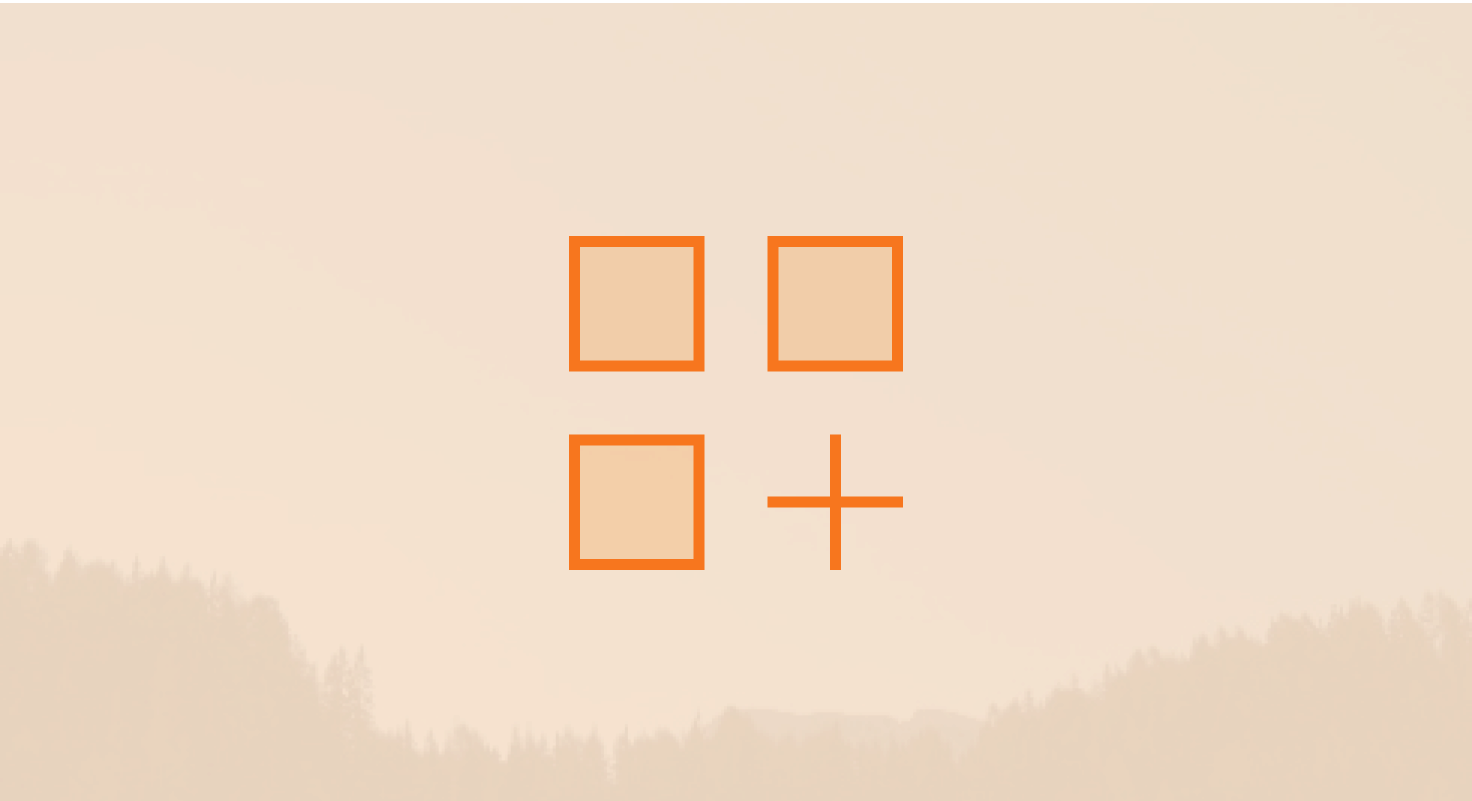

-1.png)